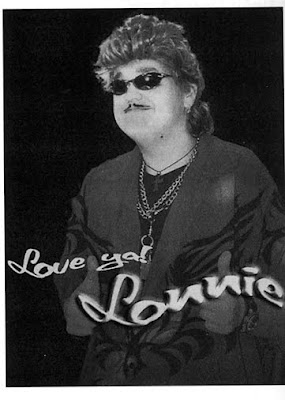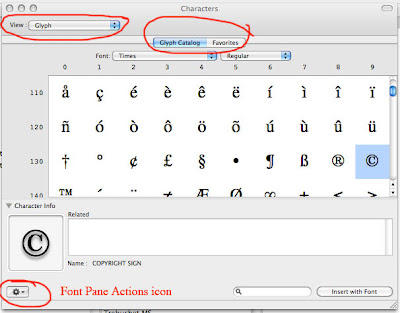You have an exciting new client, Lonnie Lipchitz. OK, that’s not his real name. His real name is Lawrence Lipchitz, but his manager thought Lonnie had a little more “pizzaz.”
Lonnie is a retired cosmetic surgeon who made a small fortune as the first liposuction practitioner in Beverly Hills. He has decided he wants to be a successful recording artist and he wants your help.
For openers, Lonnie wants you to design and produce the "full-color" artwork for his new CD, titled “Lonnie Lipchitz, Love Machine.” He’ll need three million CD inserts. Lonnie also needs posters for in-store promotions and give-aways. Plus, he wants postcards to send to his fans and promoters.
Lonnie wants a logo developed from the art on his photo. He wants his logo color to have the same "passion as Coca-Cola red, but with a little pinkish tone for the love factor". You will need to get approval from Lonnie when you come up with this color.
Your assignment, should you chose to accept it:
1. Develop your ideas and present them.
2. Explain how the pieces are going to be printed. Offset lithography, ink jet, laser?
3. What about the sizes of the printed materials? What material will they be printed on? Are these factors important? If so, why?
4. Suggest at least two other services or products you could provide. Briefly, how would you create them? Consider software, file formats, color models and modes, and fonts.
But first, here are some questions for you.
The photo you have been given to work with is from a black and white magazine ad. What is wrong with Lonnie's photo?
Can you fix it? How?
How will you convert Lonnie's photo to color?
What color mode or model will you use if the photo is going to printed in four colors?
What color mode or model will you use if the photo is going to be displayed on his website?
How will you recreate Lonnie's logo and match the color throughout your workflow?
What type of software and graphic would be preferred for the logo you are recreating?
What scanning formula and image mode will you use to scan his photo for the CD insert?
What file format will you save it in?
A CD insert is 5" x 5". Will this influence your scan? How?
For and ad in "Rolling Stone" magazine, what would your scanning formula and image mode be? How can you be sure about this?
What scanning formula and image mode will you use to scan his photo for the web?
What file format will you save it in?
How will you send Lonnie your artwork for approval? What is one extra procedure you could utilize to be sure the file does not get "corrupted"?
Lonnie is really upset. His color he wanted for his logo is not what he sees on his computer or his cell phone. How do you explain this to him? How do you reassure him the color will be correct when it is reproduced?
Lonnie sent you some (he claims) "really cool" type and layout ideas as digital files, attachments and links. There are some typefaces you've never seen, much less are able to identify. There are some graphics that are really jaggie and unusable, even if they did not infringe copyright. He also sent you one file with a .wps extension. List some of the problems you might encounter with what he has sent, and how you could attempt to solve them.